Follow these steps to view the Field Trip Report:
- From the staff dashboard, click Reports
- Select Field Trip Report
- You will be presented with a screen similar to the one below (Figure 1)
- Select the desired Field Trip form by title, from the Select Form drop-down
- Your report will then be shown, containing the following (Figure 2):
• A header section with top level information about the trip
• List of students that have submitted forms, and payments if applicable (by clicking the + symbol next to the student name, you can see the information submitted for the student)
• A list of students that have not submitted their forms
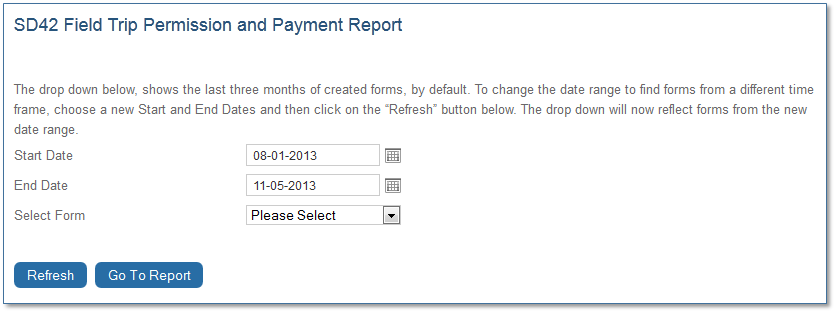
Figure 1: Selecting the field trip report
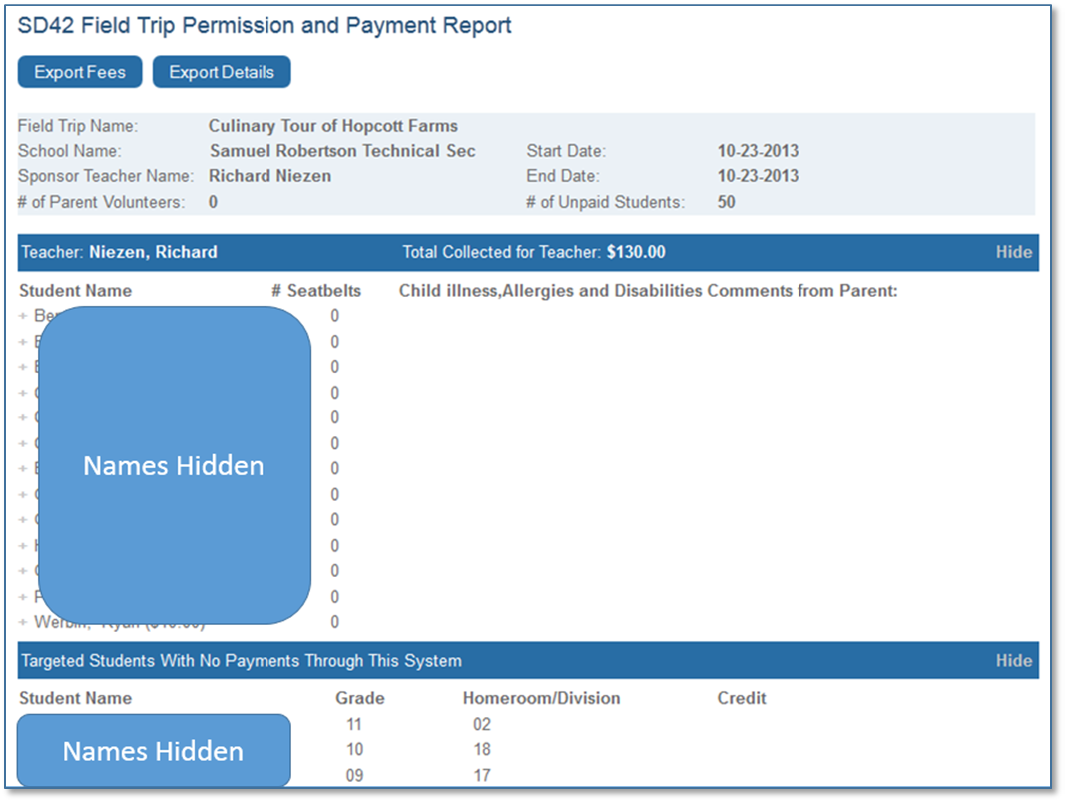
Figure 2: Sample field trip report
You can export the Form Details or Fee Details to Excel by using the applicable button shown above.
