Staff are responsible for ensuring the integrity of registrations submitted through the Parent Portal. There are numerous procedures in place to assist with the processing of registrations, including training videos and guides. These guides are explained further in this section.
Staff
The period dashboard presents a summarized view of all available enrolment requests, from new registrations, to transfers, and withdrawals. In the guide below, we outline the details of the period dashboard.
The enrolment dashboard presents an enhanced view of all registrations in the selected period. This dashboard provides capacity details, location and catchment details, and pertinent student details. In the guides below, we outline the features of the enrolment dashboard, including:
- capacity grid
- filter/sort tools
- grid navigation
- period management tools
The enrolment grid holds the majority of the information pertaining to the registrations of the period. Here, we can tell the current state of a registration, the name, the preferred school choices, and much more. In the guide below, we outline the details contained inside the enrolment grid.
The location and catchment grids are located at the bottom of the enrolment dashboard, and present staff with information regarding the selected school programs and their catchment schools. In the following guide, we outline each feature and the ways in which they can be used.
Located on the bottom right-hand side of the enrolment dashboard, the details grid provides information to staff regarding the registration. This information includes, but is not limited to, student name, time of registration, and whether there are siblings registered in the school district.
The most widely used feature of the enrolment dashboard, the manage registration window allows staff members to view and verify uploaded supporting documents, view proof of daycare if it was used, and contact parents to request additional information about the registration. In the following guide, we outline the manage registration window, the features it presents, and the ways in which staff can utilize them.
After a transfer request has been received, staff have the ability to review and complete the process using the Parent Portal enrolment system. The guides below explain the process in detail, demonstrating how requests can be reviewed, and processed.
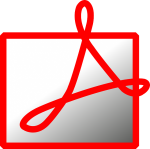 Detailing the Transfer Process
Detailing the Transfer Process Detailing the Transfer Process – video coming soon
Detailing the Transfer Process – video coming soon
After a withdrawal request has been received, staff have the ability to review and complete the process using the Parent Portal enrolment system. The guides below explain the process in detail, demonstrating how requests can be reviewed and processed.
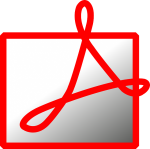 Detailing the Withdrawal Process
Detailing the Withdrawal Process Detailing the Withdrawal Process – video coming soon
Detailing the Withdrawal Process – video coming soon
This module allows staff to move students off their waitlist and into an active period from where they can be assigned to a school.
This tool is for quickly identifying and finding forms on the Portal
This tool provides functionality for clerical to bypass form states. This will be useful when clerical needs to skip a step (For example, awaiting document upload for parents).
This Waitlist Management tool contains various features such as renaming student, changing grade, attaching student number, and assigning waitlist.
