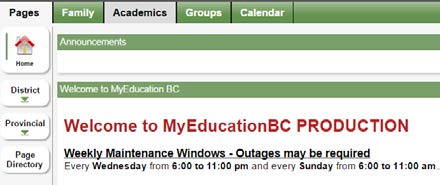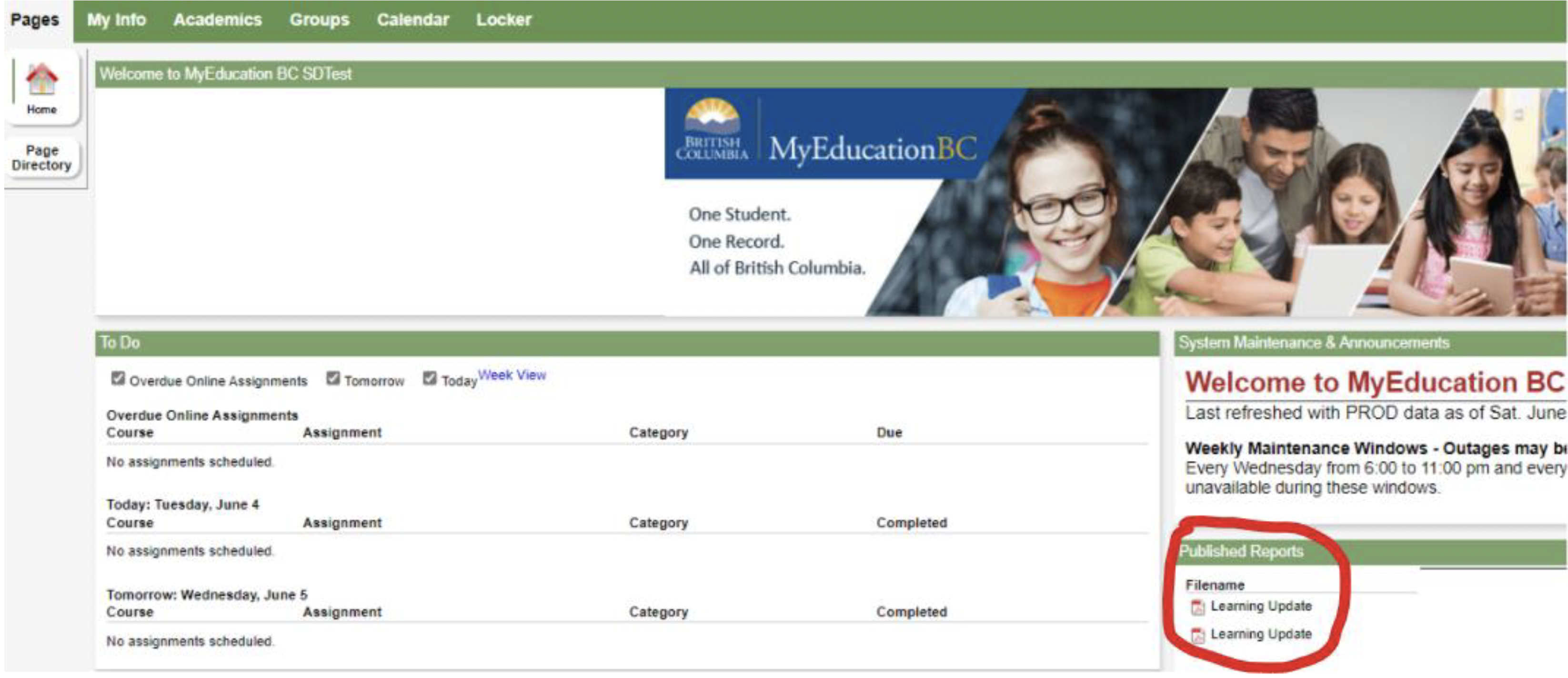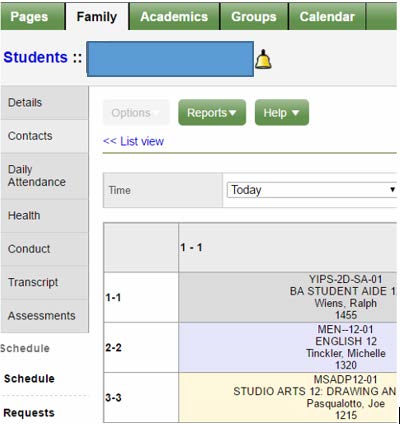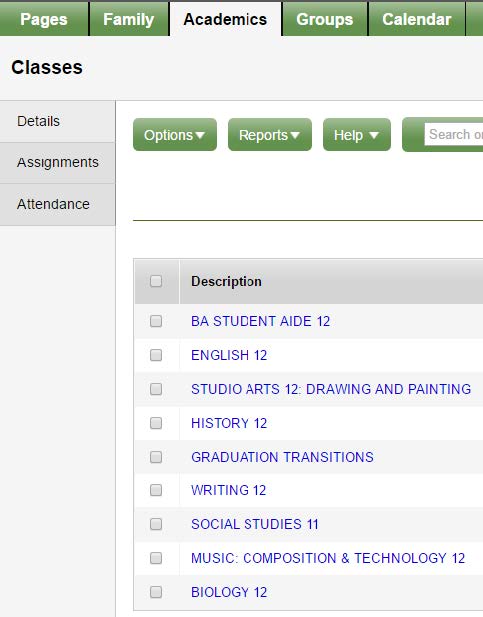To translate this page, please select your preferred language in the top-right corner of the webpage. A PDF version of the guide is available at the bottom of the page.
Welcome to MyEducation BC MyClass
Here are just a few things that you can do in this program:
- Check your child’s attendance
- See if your contact information is up to date
- Look at your child’s current and previous marks, assignments, and due dates (if his or her teacher uses the Gradebook).
Getting Started
A login id and password should have been e-mailed to you. If you have not received your account information, please contact MyClass@sd42.ca.
Go to the MyClass page to login or to SD42 to connect to MyEducation BC.
Log in and you will be prompted to change your password and enter a security question. Once you are on the program the first thing you want to do is set your preferences (located in the upper right corner, click on your name for drop down).
Change default locale to US. For the next tab, Security, add a security question and the answer. This is so that you can reset your password if necessary. Click Ok.
Navigation
There are 5 Top Tabs on the main page: Pages, Family, Academics, Groups and Calendar.
Pages Top Tab
The Pages top tab is the landing page where you see the main screen after logging in to MyClass.
Here you will be able to see the Report Card (Learning Update) under “Published Reports” once the school publishes the report card(s) for your child(ren).
Note: Any time you see blue writing, it is a link that you can open.
Family Top Tab
Details shows the basic information about your child.
Contacts shows who is listed as the emergency contacts.
Daily Attendance Lists all the days that your child has been late/absent and the reason (if it was supplied to the office).
Transcript has class marks from the current and previous years.
Assessments shows whether the FSAs in grade 4 and 7 were done and will have the uploaded marks from government exams in grades 10, 11, and 12.
Schedule gives information on the secondary student’s timetable. You can look at today’s schedule, the semester schedule or the whole year just by switching the drop down at the top of the window.
In the spring, you can view course requests that your child has made for the next school year.
Membership shows what schools your child has attended (Note: E=enrolled, W=withdrawn)
Academics Top Tab
Here you can view your child’s courses, attendance and a snapshot of current performance. Provided that the MyEducation BC gradebook is being shared.
Each class name is in blue which means it is a link. If you click on that link, it will automatically open up the Details side tab.
Assignments gives you details about each assignment and how your child did on each one (providing that teacher uses the Gradebook). If you can’t see any marks, you need to click on the dropdown menu in the middle top and change it to All. Each assignment is also a link.
Attendance for high school students, shows the attendance for that particular class.
Groups Top Tab
View the groups your child belongs to.
Calendars Top Tab
View upcoming assignments and events.