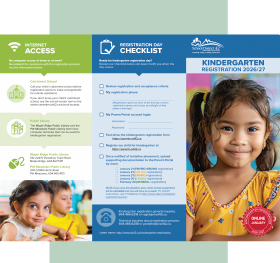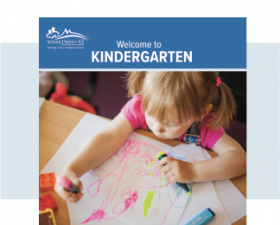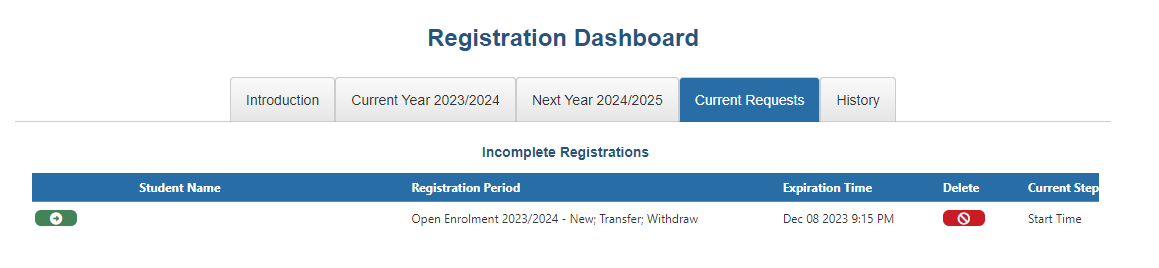Go to our Kindergarten Registration Page for additional information about online kindergarten registration.
Online Kindergarten Registration FAQ
To register your child for kindergarten, go to the SD42 Parent Portal at http://parents.sd42.ca. You will need to have a Parent Portal account to access kindergarten registration. If you do not have a Parent Portal account, create one first: https://parents.sd42.ca/Parents/ParentsRegistration.aspx
No. All kindergarten registration is done online.
If you do not have access to a computer at home, you have the following options:
You may use one of the registration-dedicated computers at your child’s catchment school.
You may visit the Maple Ridge Public Library or the Pitt Meadows Library. Both libraries will have computer terminals dedicated for kindergarten registration.
The Maple Ridge Public Library and the Pitt Meadows Public Library will both have computer terminals available for kindergarten registration.
Maple Ridge Public Library
130-22470 Dewdney Trunk Road
Maple Ridge, 604.467.7417
Pitt Meadows Public Library
200-12099 Harris Road
Pitt Meadows, 604.465.4113
You may use one of the computer stations at the District Education Office, located at 22225 Brown Avenue in Maple Ridge.
Yes. To register your child for kindergarten, you must first open an SD42 Parent Portal account at http://parents.sd42.ca. On registration day, you will log in to your Parent Portal account to access kindergarten registration.
No, you only require one Parent Portal account for one family. To register a second child for kindergarten, go to your Parent Portal account, select Registration from the top menu on your dashboard, the Next Year from the submenu.
No. If you are registering during the Sibling Phase, only your older child needs to be linked to your Parent Portal account.
Your new kindergarten child will be linked automatically to your portal account once the registration has been completed by your child’s home school.
Kindergarten registration starts at noon on the first day of each registration phase and closes at midnight of that registration phase’s last day.
In-progress registrations can be accessed for 8 hours from the time the form is started. They can be completed by clicking the green arrow on the registration under the Current Requests tab (see screenshot below).
If you have begun to complete the form and need to step away from your computer, the information you have already entered will be retained for 8 hours from the time the form was started.*
If you leave the window open and inactive for longer than 8 hours from the time the form was started, any information you have entered will be lost and you will need to restart the registration process.
* See Can I save my form if I need to pause halfway through tab above for more information about resuming a paused form.
Certain fields on the registration form are required. The form will flag any required fields you may have missed, and will instruct you to fill these in so that you can finalize the registration process.
Your registration form will be time-stamped at the moment you open the form to begin the online registration process.
Your registration form will be time-stamped at the moment you advance past the account information page and start entering student information. As long as you don’t leave the browser window open and inactive for over 8 hours from the time the form was started before submitting your form, you will not lose your place in line.
If you run into technical issues during the registration process, call us for assistance at 604.466.6248.
For kindergarten related questions, call 604.466.6218 for assistance.
No. Your child will be assigned a student number after you bring supporting documents to the assigned school and we finalize his or her registration.
If you are registering during the Sibling phase, you do need to link your older child to your account first. To link your older child to your parent portal account, you will need the older child’s linking key and student number, both of which you can obtain from your child’s school.
To link an older child to your Parent Portal account, login to your account at http://parents.sd42.ca and click on the “link student” button at the bottom of the “my account” page. Please note that you will need a linking key and a student number, both of which you can obtain from your child’s school.
Nothing. If you are registering your child during the Choice phase or the General phase, you will not be able to link him or her to your Parent Portal account. Instead, the system will automatically link your child to your account once all registration phases are complete.
Information and instructional videos on how to upload supporting documentation to the Parent Portal can be found on our IT HelpDesk website at https://www.sd42.ca/helpdesk/registration/parent/.
If you do not upload supporting documents to the Parent Portal by the deadline, your child will lose their place in line and you will need to repeat the online registration process.